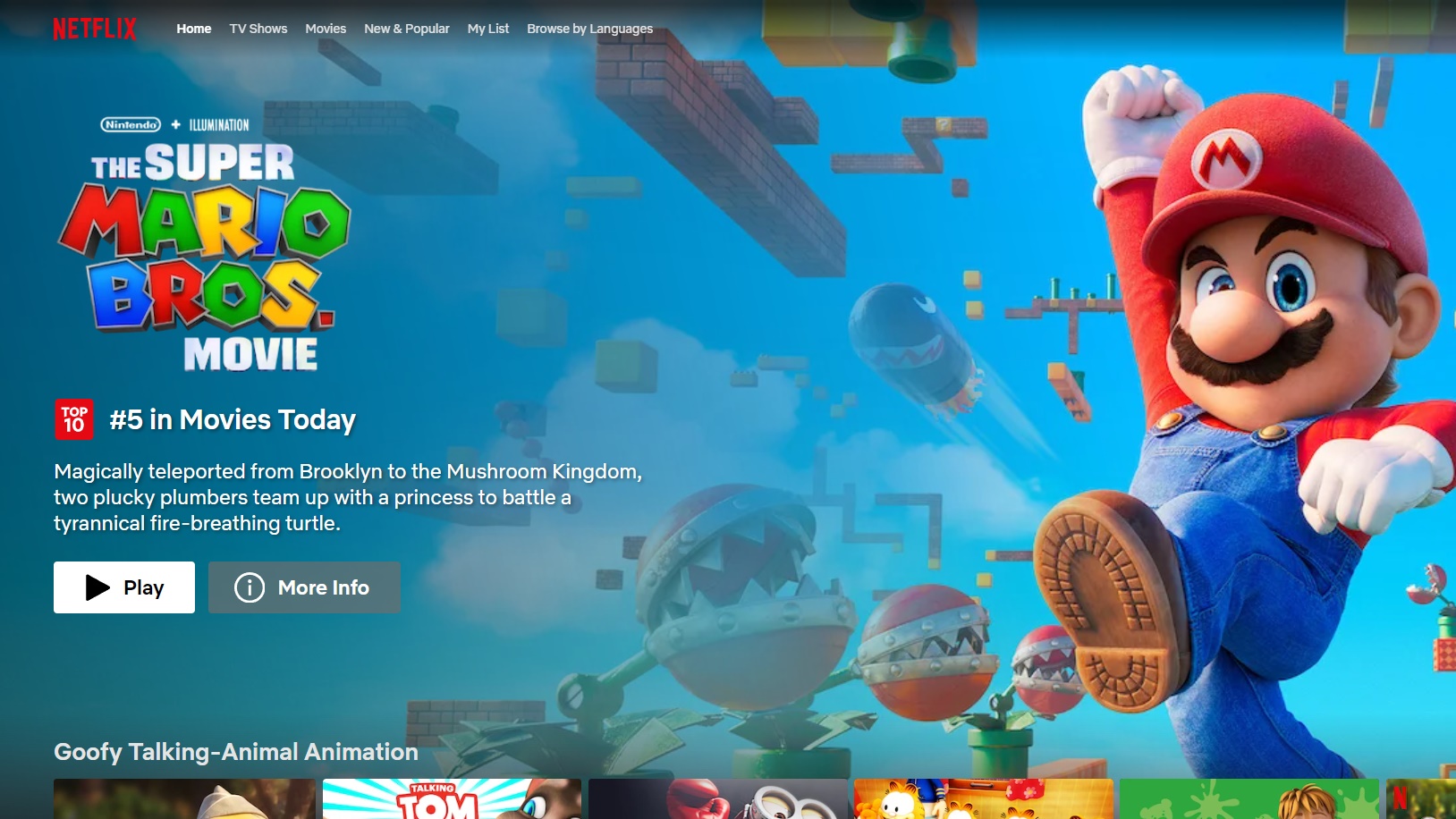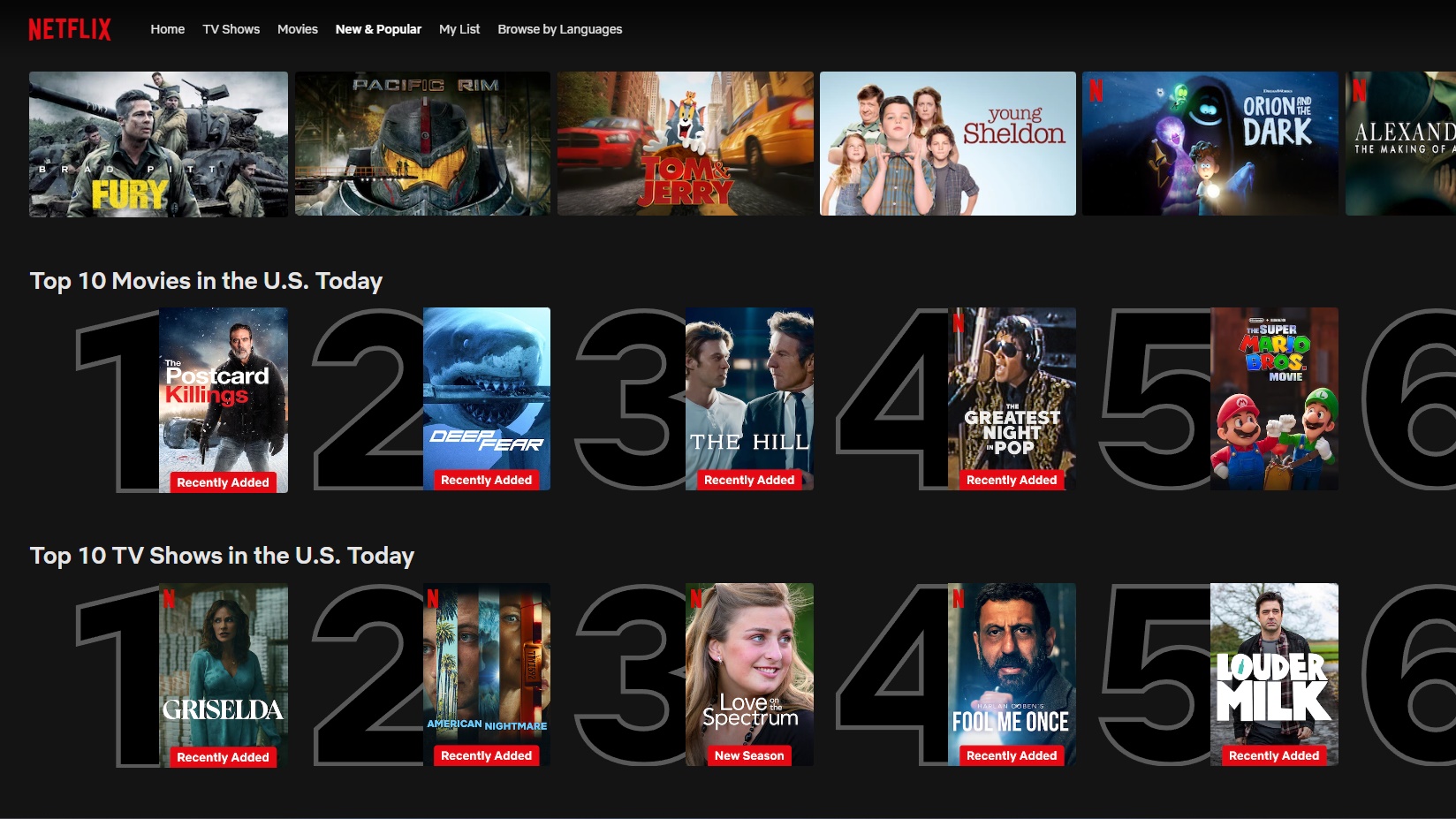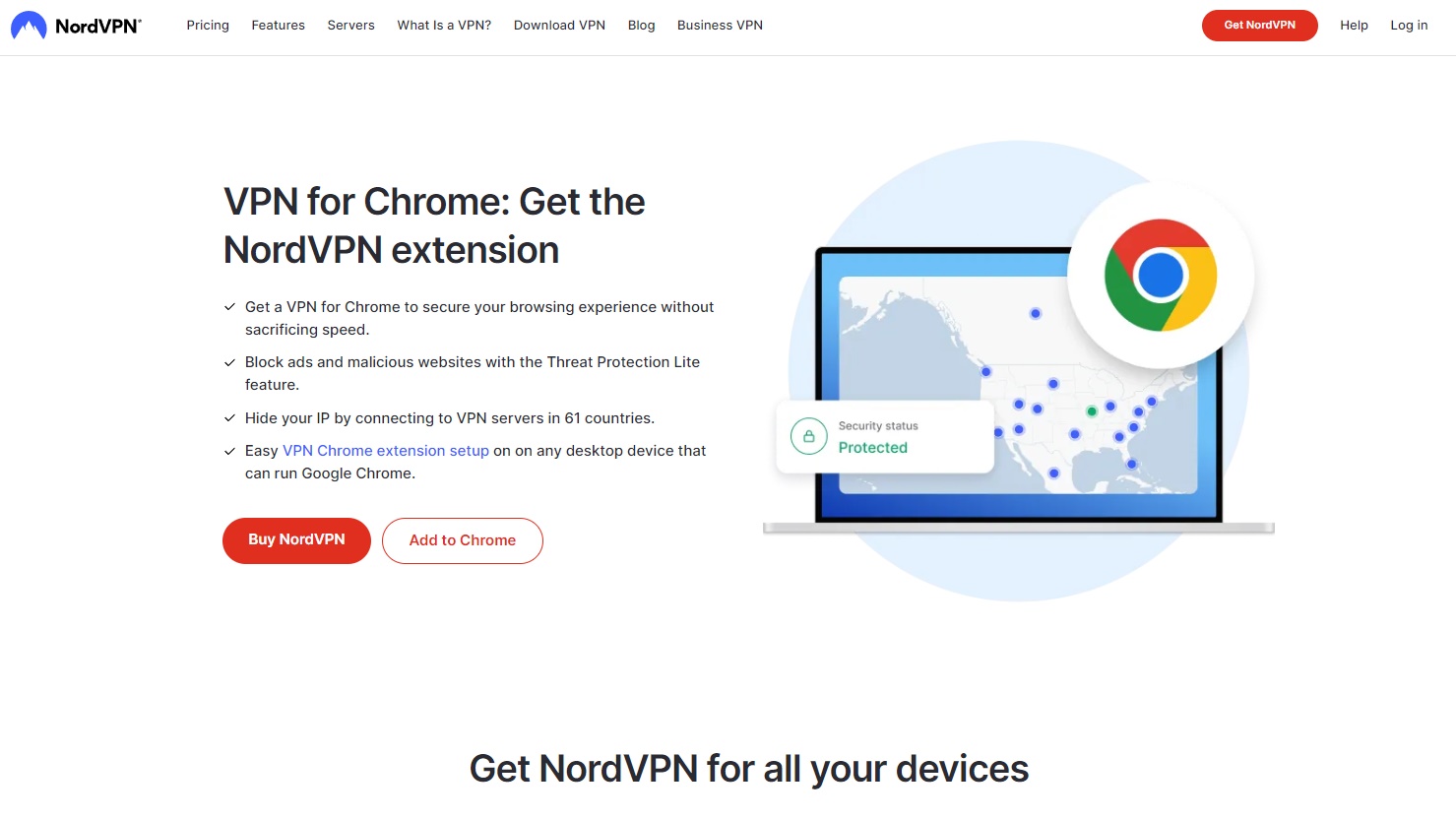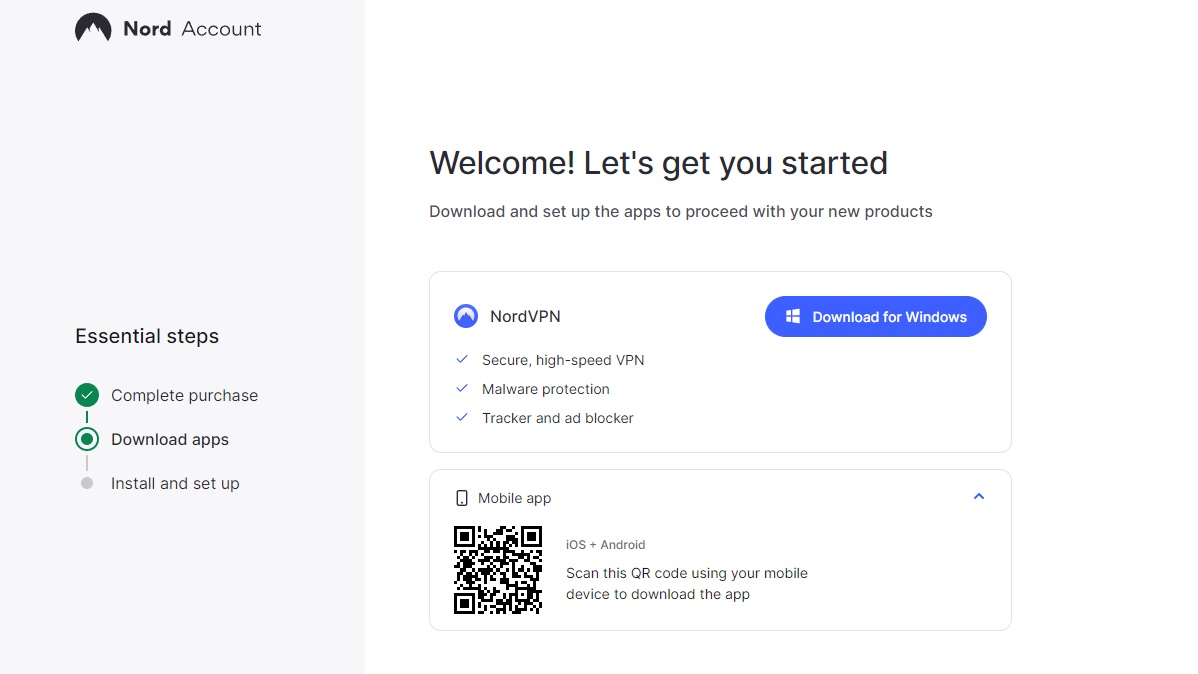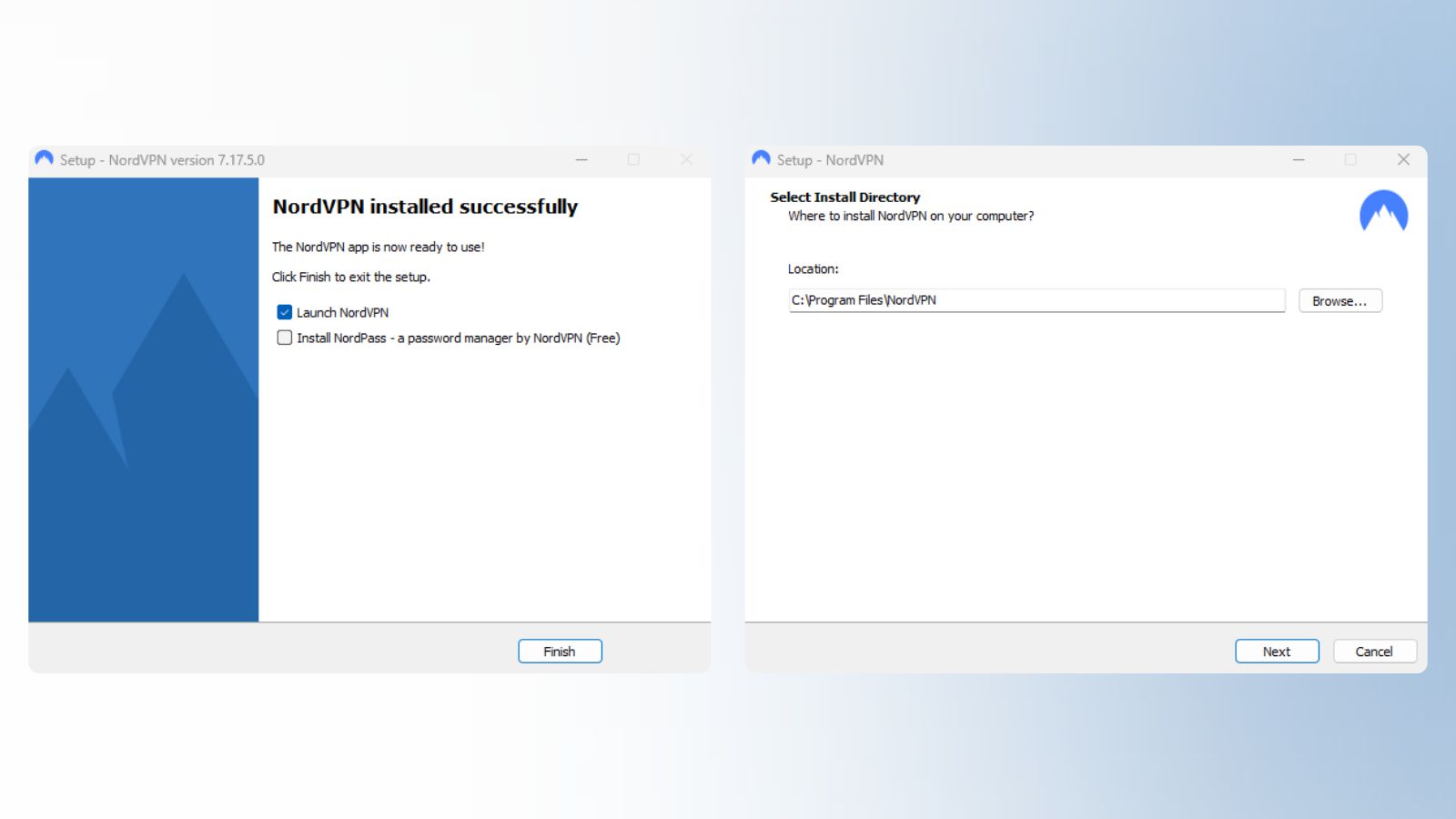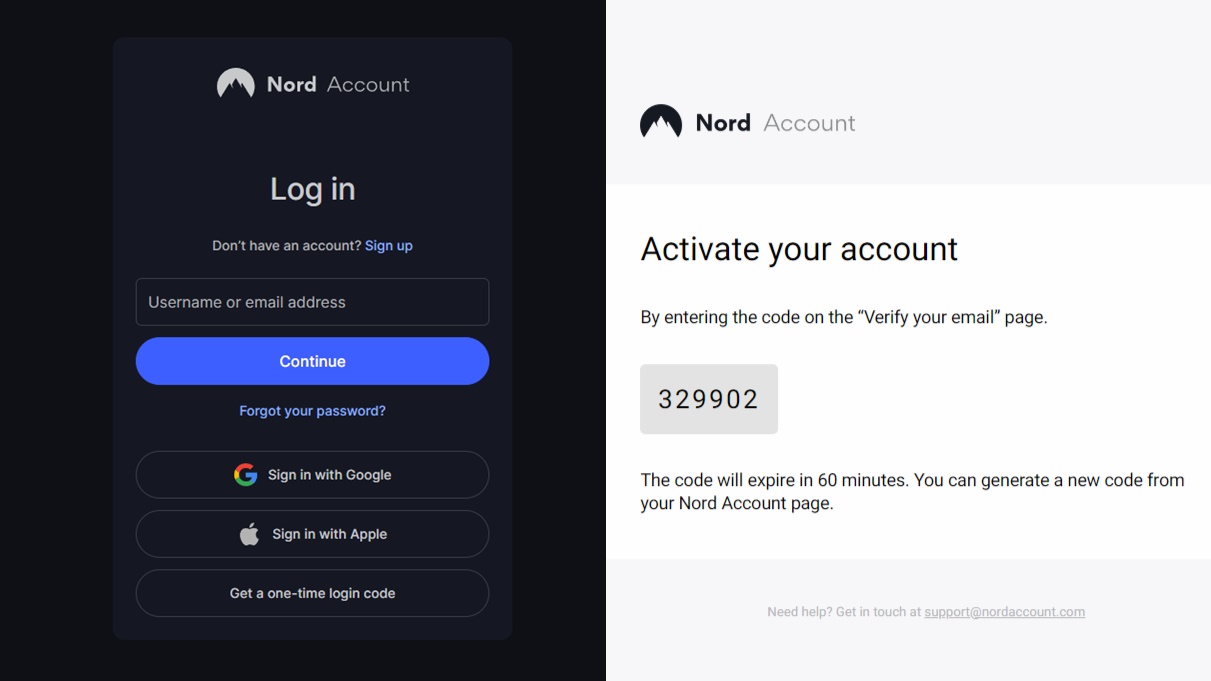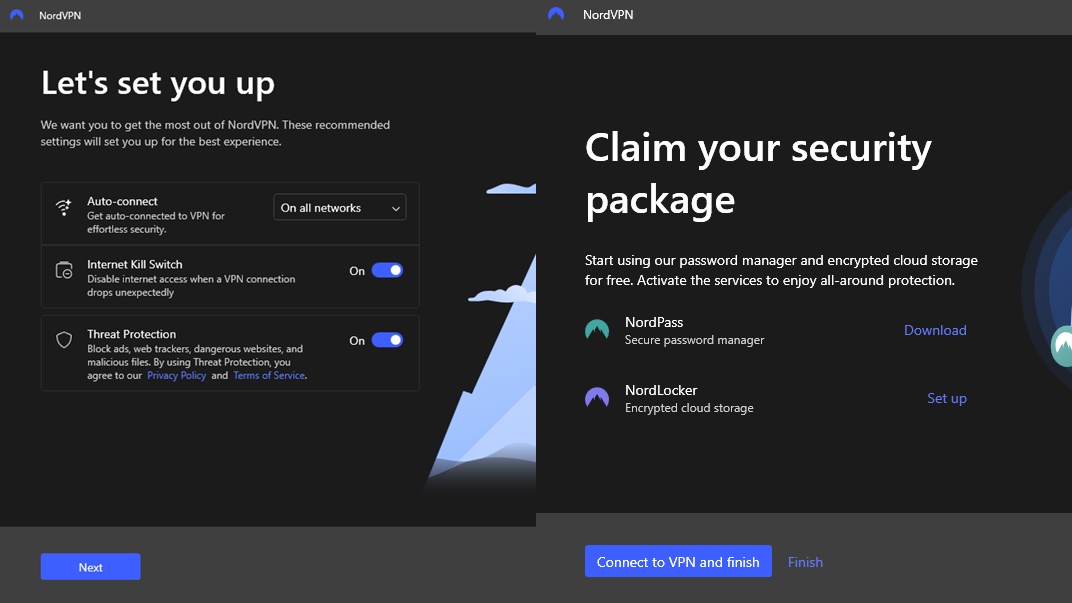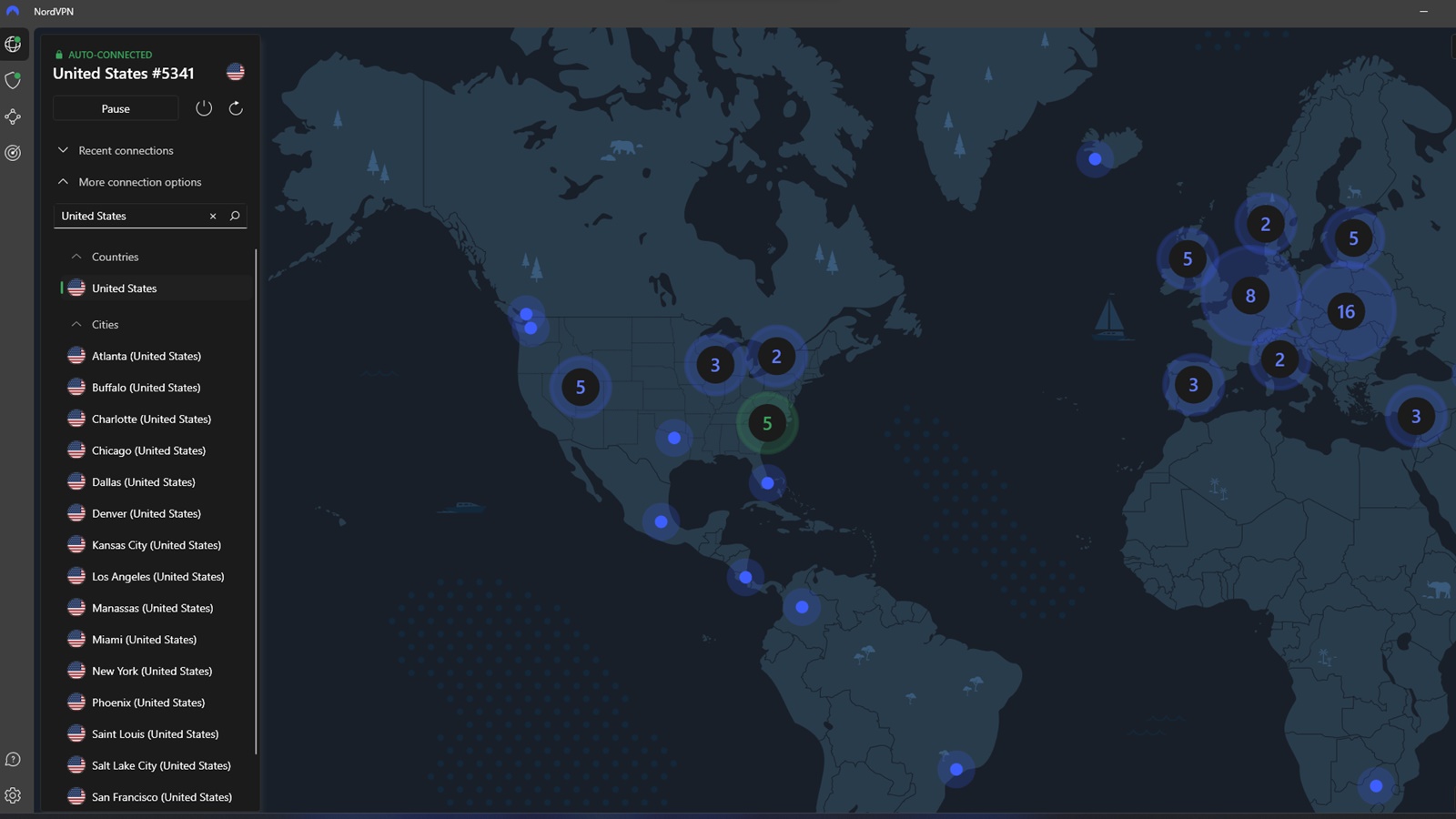2024 Guide How to Get American Netflix in UK & Canada
American Netflix has more movies and TV shows on offer than ours. You can get access to these shows with your regular subscription, just know the tricks mentioned in this guide. Our solution is reliable and proven, we have been using it ourselves for a long time. Thus, we also have experience in troubleshooting the most common complications.
-
How to Watch American Netflix From Anywhere on the Planet
In order to watch American Netflix anywhere in the world, you have to convince the website that you are physically located in that country. That’s what a VPN connection is for.
Your computer, phone or TV will first connect to a VPN server in Los Angeles, for example, before connecting to Netflix’s servers. It will then think you are in the US and allow you to play content that is otherwise unavailable. The VPN connection is encrypted, the same principle can be used to access any Netflix in the world.
The best VPN for Netflix is NordVPN, which allows seamless playback of ultra-high definition 4k content. However, you can also use Surfshark, CyberGhost VPN or other VPNs.
-
Step 1: Subscribe to NordVPN
To watch American Netflix, you need to be connected to a VPN at all times. So you’ll need a long-term subscription.
You can subscribe to NordVPN easily online, the price of the most affordable subscription option is $4.04 per month. Your purchase is covered by a money-back guarantee of 30 days.
To select a subscription, simply enter the email address you will subsequently use to log in to NordVPN. It is most convenient to use a credit card to pay for your subscription.
The NordVPN app is available for all common devices including Windows, macOS, Android, iOS and smart TVs. The NordVPN operates 5,813 servers in 59 countries around the world. Such a wide network guarantees seamless playback anytime, anywhere.
❓ Can I Use a Free VPN to Watch American Netflix?
Free VPNs are unusable for unblocking Netflix USA for several reasons.
The main one is usually a very low limit on the amount of data transferred, which is only enough to watch a few dozen minutes of video. The low bitrate of free VPNs is often only enough for a low-resolution 480p stream, and worst of all, the server offerings of these services are very low. Few free VPNs managed to unblock Netflix in our test.
🔝 Best VPN for Netflix 2025
Other VPNs can also unblock US Netflix, you can use the following in addition to NordVPN. For a complete ranking, see the best VPN for Netflix.
NordVPN Surfshark CyberGhost VPN Devices included 6 999 7 Number of countries 59 97 89 Rating 9.4 9.2 8.8 Price per month $4.04 $2.12 $2.17 Unblocks US Netflix ✅ Yes ✅ Yes ✅ Yes -
Step 2: Download and Install the Application NordVPN
Once you have purchased a subscription to NordVPN, you will be automatically redirected to a page where you can download the app for your device. If the download does not start automatically, just click on the “Download” button.
Once downloaded, install the app. There is nothing complicated, a clear guide will guide you through the installation. For desktop applications, we recommend that you create a launch icon on your desktop and in the Start menu.
-
Step 3: Log in to Your NordVPN Account
Once successfully installed, launch the application and click on the “Log in” button. You will then need to log in with the email you entered when you purchased it in the first step.
You will receive an authentication code in your email inbox, which you can enter in the appropriate field in the app NordVPN. Then all you have to do is create a password for your account and you can use the app without restrictions.
-
Step 4: Connect to a Server in the USA
In NordVPN, click on “More Connection Options” and type “United States” in the search box. Once you have found the servers, just click on any of them in the list or on the map to establish the connection.
Your virtual location will then be changed to the USA. From now on, you will appear to Netflix as if you were physically located in the United States.
-
Step 5: Watch American Netflix
Open the Netflix app or website and see if you’ve managed to unblock content only available in the US.
Once you’ve logged in to Netflix, go to the “New & Popular” category and scroll down the page, where you should see the “Top 10 TV Shows in the U.S. Today” and “Top 10 Movies in the U.S. Today” sections. If you see them here, you’ve successfully unblocked content available only for the U.S.
🚩 I Can’t Get American Netflix to Load
Again, make sure your device is connected to a VPN server in the US. This is absolutely necessary to unblock US Netflix.
🚩 I’m Connected to a US VPN, Still Loading Local Netflix
You can log into Netflix in an anonymous browser window and open it using the keyboard shortcut Ctrl + Shift + N. You’ll still get US Netflix in English, but movies and TV shows not otherwise available here will be available.
If Netflix USA works in the anonymous window, you’ve managed to discover the cause. After that, all you have to do is delete all browsing data, cookies and cache files related to Netflix.com in your browser settings.
From then on, you can watch Netflix as you are used to.
Detailed Instructions on How to Unblock Netflix USA
Failed to unblock US Netflix by following the above instructions? No matter. We’ve got a more detailed guide that will get you there in no time.
-
Buy a Subscription Of NordVPN
On the website, NordVPN is the first place to choose the subscription option that works best for you.
The monthly plan will offer you the flexibility of paying for the service every month, but this is redeemed by the higher price $13.85.
An annual subscription provides a more attractive price $4.04 per month, in exchange for a commitment to pay for the service for one year.
After choosing the subscription length, you can choose from Ultra, Complete, Plus and Standard packages. For unblocking US Netflix, the Stanard version will suffice.
After choosing a plan, enter your email address, which you will then use to sign up for the service. You will then choose your preferred payment method, all of which come with a money-back guarantee for 30 days after purchase.
We have verified the money-back guarantee ourselves, and we have received a full refund to our account.
-
Download the NordVPN App
Once the payment has been successfully completed, NordVPN will automatically redirect you to a page where you can download the app installation file for your device. In case the redirection was not done automatically, just click on the appropriate link.
After clicking on the “Download” button, choose the location where the installation file will be saved on your device. However, it is not necessary to change the preset location.
After you select the location to save the file, the download will begin. Once the download is complete, open the downloaded file and start the NordVPN app installation.
-
Install the App on Your Device
After downloading and opening the app installation file, click “Yes” to allow the NordVPN app access to make changes on your device. This step is necessary for the app to function properly.
You will then see a window with the installation process where you can choose the location of the app and files. If you don’t want to change the preset location, you can continue with the preset and click “Next”.
Next, the installation preparation will take place, during this process the necessary installation files will be downloaded.
You can then choose to create an icon on the desktop and in the Start menu. These options are optional and can be customized to your preferences. Again, you can proceed with the preference from NordVPN after clicking the “Next” button.
The installation will start after clicking on the “Install” button. During the installation process, the program files are placed in the correct locations, the configuration is set and other necessary tasks are performed.
The goal of the installation is to allow you to run and use the application on your device.
Once the installation is complete, you can open the app immediately if you leave the “Launch NordVPN” option checked, otherwise you will have to open the app manually after pressing the “Finish” button. Leave the “Install Nordpass” preference unchecked, this is an installation of another separate password manager that is not necessary to unblock US content for Netflix. So click on the “Finish” button.
-
First Launch Of NordVPN App
Once the NordVPN application has been successfully installed, it’s time to launch it. However, first you need to log into the application. So click on the “Login” button, which will open your web browser.
Once the page loads, enter your registration email that you provided when making the payment. After entering your registration email, click on the “Continue” button. You will receive a verification code in your e-mail, which you will then enter in the marked field.
After entering the verification code, you will be asked to create a password for your account. Enter the password you created and click on the “Create password” button.
Once you have successfully created your password, you can click on the “Continue” button to launch the application. You can change the settings below or leave them unchanged and click “Next” and then “Finish” to complete the application settings.
⚙️ Application Presets
When you have the NordVPN app running, you can leave the default settings to give you a secure and reliable connection.
⚙️ Auto-Connect Feature
If you don’t want the VPN to turn on automatically every time you connect to the internet, you can turn off the “Auto-connect” feature. This allows you to manually control when you want to use the VPN connection.
⚙️ Kill Switch Feature
We recommend that you leave this feature enabled. The Kill switch protects you in the event of a connection failure with the VPN server by automatically disconnecting your device from the internet. This prevents your true location and IP address from being potentially discovered.
⚙️ Threat Protection Features
This is basically antivirus protection. For the purposes of unblocking content on Netflix in the US, this feature is not necessary and can be turned off.
-
How to Connect to NordVPN Servers
With the NordVPN application running, click on the “More connection options” text, then navigate to the list of servers. There, use the search box and type “United States” or simply scroll through the list until you find the US. Another option is to click on a country through the map.
Once you have a location in the US searched, just click on it and the app will connect through that country. Alternatively, you can leave the selection to the app NordVPN and just click on “United States”, it will automatically select the best server at that moment.
Once connected, your device will appear to the website as if it were in the US. This allows you to access content and services only available in this country.
-
How to Watch US Netflix Content With NordVPN
The next step is to launch Netflix and verify that you’ve managed to unblock content available only in the US. After logging into your account, go to the category called “New & Popular” where you’ll find the newest and most popular shows and movies.
Now comes the key moment. Scroll down the page and look for sections labeled “Top 10 TV Shows in the U.S. Today” and “Top 10 Movies in the U.S. Today.” If you see these sections, you have reason to rejoice. Connecting via NordVPN has successfully helped you unblock content available only in the U.S.
-
Tricks to Make Watching Netflix USA Easier
🚦 Turn on the App and Automatically Connect to the VPN When the Device Boots
You can set the NordVPN app to automatically start and connect to servers in the US when your device boots.
Just launch the NordVPN app and go to settings. In the “General” section, look for the “Launch the app at Windows startup” option and make sure this option is enabled. This will ensure that the app launches automatically every time the device boots.
You can also turn on the “Launch the app minimized to system tray” option, which will cause the app to launch in minimized mode and not disturb you by opening it.
To automatically connect through USA servers, in the settings, go to the “Connection” section and select the “Auto-connect” option. Then select “Custom” and click on the server selection. Look for the “United States” option and confirm the choice. Make sure that the “Auto-connect” feature is also enabled.
With these simple settings, the NordVPN app will automatically start and connect to US servers when your device boots up, allowing you to watch US content on Netflix with ease.
🧩 NordVPN Browser Extension
You can only run NordVPN in a web browser, just install the add on extension for Chrome, Firefox or Edge.
Click the “Add” button next to the extension you selected, this will take you to the extension store for your browser. Here, simply add the extension using the “Add” button.
Once the extension is installed, you can open it in the top right corner of your browser or in the extensions list. Once opened, you will be asked to log in to your account NordVPN.
After clicking the “Login” button, enter your email used with the service NordVPN. Then click “Continue” and fill in your password, which you will confirm by clicking “Log in”. You are now logged in and can start using the NordVPN extension.
With the NordVPN extension enabled, click on the US flag or search for “United States” in the list of available locations.
In the extension settings, you can enable automatic connection via VPN. Go to settings and then to the “Connection” tab. Here, find the “Auto-connect” option. After enabling it, select the “United States” location. This setting will ensure that the NordVPN extension automatically connects to the US server every time you launch your browser.
📱 Watch Us Netflix on Your Mobile
If you want to watch US Netflix content on your mobile device, NordVPN will allow you to do so.
On the NordVPN website, choose your Android or iOS platform and download the app from the respective app store. Once downloaded, install it on your mobile device.
Once the app launches, click on the text “Already have an account? Log in”. Enter the email you used to register with NordVPN, and click “Continue”. Then enter the password for your account and click “Log in”.
Once you have successfully logged in, launch the NordVPN application and search for “United States” in the list of available locations. Click on the US flag and NordVPN will connect you to the US server.
Now that you’re connected to the US server, you can launch the Netflix app on your mobile device and start watching content only available in the US.
-
What to Do if Netflix Blocks the VPN I Pay For
1️⃣ Change VPN Server
Every once in a while, a situation may arise where Netflix blocks the IP address of one of the servers you connect to. The solution is simple, just connect to a different server in the US.
In the NordVPN app, go to the list of available countries and find “United States”. Then select the specific city you want to connect to and click into the location to connect. Then wait for the connection to be successfully established.
Then make sure your browser is turned off, check the task manager as well. If you’ve completed all the steps, it’s time to turn on Netflix and watch American content.
2️⃣ Change VPN Protocol
Go to the NordVPN settings of the app, then change the “VPN protocol” in the “Connection” section. After selecting the protocol, confirm the change and connect to the VPN server in the US.
Make sure you are successfully connected to the VPN server with the new protocol. Make sure to restart your browser and Netflix before watching Netflix, also check the Task Manager. If you’ve completed all the steps, it’s time to launch Netflix and start watching content available in the US.
3️⃣ Contact NordVPN Support
If you are still experiencing Netflix connection blocking via NordVPN, contact customer support.
Visit the NordVPN website and click on the chat icon in the bottom right corner to reach the support team. Here you can describe your problem, the support team will provide you with immediate help and solutions. Another option is to contact support via email at support@nordvpn.com.
-
Questions: How to Unblock US Netflix
What is the best VPN to unblock content on Netflix US?
The best option for unblocking US content on Netflix is NordVPN. It offers users 5,813 servers in 59 countries around the world, on top of advanced features to protect your privacy. The NordVPN ranks among the most reliable VPN providers for accessing US Netflix from various regions.Why is Netflix blocking American content in my country?
Netflix blocks movies and TV shows in countries that don’t hold the streaming rights to them. For example, if Netflix has a licensing agreement for a movie only for broadcast in the US, it will not be available in other countries. In other countries, another service may have a licensing agreement.Can Netflix detect an activated VPN?
Yes, Netflix can detect VPN usage.When an active VPN is detected, Netflix can prevent you from accessing that content and will only display an error message. If this situation arises, you can usually just disconnect from the VPN and reconnect the next time. This will usually change the IP address to a different one that may not be on the block list.
Can you use a free VPN to unblock content from the US?
Free VPNs don’t usually unblock US Netflix reliably. They have low bit rates and limited data transfer volume, resulting in poor video quality and frequent dropouts while watching. To add to this, some free VPNs collect data from their users and sell it to advertisers.Thus, free VPNs are not suitable for unblocking US Netflix. We recommend choosing one of the paid services such as NordVPN, Surfshark or CyberGhost VPN.
Can I watch US Netflix via VPN on different devices at the same time?
Yes, it is possible to watch US Netflix on different devices simultaneously via NordVPN. You can, thus, watch American Netflix on a mobile device and a computer simultaneously.Is it possible that Netflix decides to block all VPNs?
No, this situation is highly unlikely. While Netflix regularly updates its measures to block access to content using VPNs to protect its regional licensing agreements and maintain consistency in content distribution. However, it is difficult for Netflix to completely block all VPN services as servers rotate, update and change their IP addresses.Can I use the same VPN to unblock Netflix in the US for other streaming services as well?
Yes. Most VPN services that allow you to unblock content on Netflix in the US usually work for other streaming services as well (unless the streaming platform has blocked the IP addresses of the VPN in question).Many VPN providers try to ensure that their servers are able to access content on various platforms, such as Netflix, Hulu, Disney+, Amazon Prime, and others.